More than 500 million people use Instagram every day (1TechCrunch, September 2017), and over five million businesses use Instagram to tell their stories visually, connect with their fans, and build their brand (2Instagram business blog, September 2017).
If you’re new to Instagram, it might be daunting to think about how you can stand out in such a large crowd. But getting started with Instagram is much easier than it might look.
In this post, you’ll learn the basics of using Instagram, from how to set up your profile and how to post a photo or story to Instagram, to some more advanced stuff like Instagram analytics and using some neat tools to help you grow your following.
Let’s jump right in, here’s our guide on how to use Instagram 
How to use Instagram for your business
1. Set up your account and profile
If you have not downloaded the Instagram app, you can grab it from the App Store, Google Play Store, or Microsoft Store.
When you create your Instagram account on the mobile app, the app will guide you through a few basic steps for getting set up. Here are two things to take note of:
Profile photo
Your Instagram profile photo will be displayed as a circle. If you are using your business logo, be sure to keep it in the center of your image. Also, as your profile image will look relatively small in the app, you might want to use a prominent logo mark, instead of a logo with text.
Profile information
The app will not prompt you to fill out your profile information but it’ll be great to do so. To fill out your profile information, go to your profile in the app and tap on “Edit Profile”. The two fields to fill out is your website and your bio. If you would like to change your Instagram username (i.e. @username), you can also change it here.
Congrats! You have just set up your Instagram account!
2. Post photos or videos
When you want to post a photo or video, just hit the “+” icon at the bottom. Instagram will show you the most recent photos in your photo library. You can also choose to take a new photo or video by tapping on “Photo” or “Video” respectively.
Select your media
Here are a few tips:
- If you are choosing photos from your library, you can upload your photo as a portrait or landscape. Select your preferred photo and tap on the icon with two arrows in the lower-left corner of the preview. You can then move and zoom the photo to adjust how you want it to fit within the frame.
- You can also upload up to 10 photos and videos into a single Instagram post. Tap on the icon with two overlapping squares in the lower-right corner of the preview and select your media.
- When you are taking a new video, press and hold the record button to record your video. If you want to film a few different things, you can let go of the button, point your phone camera at something else, and press and hold the record button again to continue with the recording.
Edit your media
Once you have selected your media for your post, you can add a filter or edit its orientation, brightness, contrast, and more. When your media is ready to go, just tap “Next” to fill out your post details.
- Write a caption: Your caption appears just below your media when your post is published. You can mention another Instagram account (i.e. @username) and add hashtags (i.e. hashtags) here. Accounts that you mention will receive a notification about it, and your post will appear when someone searches for the hashtags you used.
- Tag People: If you are posting a photo or a collection of photos, you can tag multiple Instagram accounts in each photo. The accounts you tag will also receive a notification about it.
- Add Location: If your media is a photo or video of a location, you could add a location tag to your post. Your post will appear when someone searches for posts in that specific location.
- Social shares: If you have connected other social media profiles to your Instagram account, you can easily share your posts on those profiles by toggling the switch.
Here’s the moment… once your post is ready, tap “Share” and Instagram will publish your post. Your post will appear on the feed of everyone who follows you.
If you have been following the steps, you have just posted your first Instagram post! Awesome!
One of the best practices for growing an Instagram account is to post consistently. When studying 55 brands on Instagram, Union Metrics found that some brands lost followers when they didn’t post consistently (3Free whitepaper about brands on Instagram, April 2014).
3. Post Instagram stories
More than 250 million people post Instagram stories every day (4Instagram Press, August 2017). Instagram stories are a new content format on Instagram. They are photos and videos that disappear after 24 hours. Verified accounts are able to add a link to their Instagram stories to drive people to their preferred website.
Unlike your normal Instagram posts, Instagram stories do not appear on your profile gallery or your followers’ feed. They are hidden behind your profile photo on a separate feed at the top of the app.
To post an Instagram story, just swipe right on your Instagram feed. You’ll be brought to the camera mode where you can take a photo or video or upload a media taken in the last 24 hours. Once you have taken or selected a photo, you can add stickers (including hashtag and location tag stickers), draw, and add text.
Here are 10 different ways of using Instagram Stories:
- Tell a story
- Explain how to do something
- Promote a blog post
- Share a list
- Announce promotions
- Offer discounts
- Share an interesting statistics
- Share a quote
- Introduce an Instagram takeover
- Make an announcement
If you want to use Instagram Stories for any of the purposes in the list above, here are 10 free, easy-to-edit Instagram Stories templates you can use.
4. Find people to follow
Next, let’s follow some accounts to see what they have been posting or will be posting.
If you have not followed any accounts, Instagram will prompt you to “Find people to follow” on your feed and provide three ways to discover people to follow. You can either connect your Facebook account, connect your contacts, or follow profiles suggested by Instagram. A better approach, I feel, is to use the Instagram search and explore feature.
In the search and explore tab, Instagram will show you Instagram stories and posts that you might like. Here’s how I would go about finding people to follow:
- Type in a keyword that is relevant to your business in the search bar
- Check out the suggested Instagram profiles or hashtags
- Follow the profiles that are relevant to your business
- Check out profiles that are recommended to you when you follow a profile
Ideally, it’ll be great to follow your customers. (Imagine your favorite brand following you!) While it’s quite impossible to find all your customers on Instagram unless you know them personally, you could get their help for this. Here are some ways:
- Mention your new Instagram profile on your other social media profiles such as your Facebook Page
- Add a link to your Instagram profile on your website or blog
- Include your Instagram username on your name cards
When people follow you on Instagram, you’ll receive a notification. Check out their profiles and follow them, too.
5. Comment on posts
Social media isn’t only about publishing. It’s also about engaging.
To comment on a post, tap on the speech bubble icon below the photo or video. You can either leave a new comment or reply to an existing comment.
When your followers comment on your photos (yay!), such as leaving a remark or asking you a question about your business, it’s a good practice to reply them as soon as possible to show that you’re listening to them on social media.
After interviewing more than 1,000 people, Sprout Social found that 70 percent of the people interviewed are more likely to use a brand’s product or service when the brand responds to them on social. When the brand doesn’t respond, 30 percent of them will go to a competitor instead (5 The Q2 2016 Sprout Social Index, April 2016).
Engaging with your followers helps to build your brand, which can help you turn them into customers and turn customers into loyal customers.
6. Convert your profile to a business profile
Okay, let’s get a little more advanced.
If you are using the Instagram account for your business or your company, I would recommend converting your Instagram profile to a business profile. With a business profile, you get to add additional information about your business on your profile and promote your Instagram posts. More importantly, you get analytics for your Instagram account.
All you need to convert your profile to a business profile is a Facebook Page. Here’s how to do it:
- Go to your profile on the mobile app and tap on the gear icon
- Tap on “Switch to Business Profile”
- Select the Facebook Page that you want to be associated with your Instagram account
- Fill out your email address, phone number, and postal address
- Tap “Done”
7. Use the free analytics
Instagram Insights is the free analytics tool for Instagram accounts with a business profile. It provides you with a wealth of data that you can use to measure and improve your Instagram marketing.
To access your Instagram Insights, go to your profile and tap on the chart icon.
Here are some ways you can use the data in your Instagram Insights:
- See the changes in your key metrics, such as follower growth, in the last seven days
- Find out when your followers are most active to find your best posting times
- Know which are your top-performing posts and stories
- Learn about your followers’ demographics
If you are interested in learning more about Instagram analytics, we wrote a guide on the topic, which explains more than 20 Instagram metrics, goes into the details of Instagram Insights, and elaborates on how you can act on your Instagram data.
8. Use tools to help you
Finally, if you are feeling adventurous, look into a few Instagram tools that can help you create better content, save time, and post consistently. Here are a few tools to help you get started:
- Photo Editor by Aviary – for editing your photos (web and mobile app)
- Display Purpose – for finding the best hashtags to use (web app)
- Adobe Spark – for creating amazing Instagram stories (web and mobile app)
- Buffer for Instagram – for posting on Instagram consistently (web and mobile app)
For more Instagram tools, check out our ultimate list of 30+ free Instagram tools.
Over to you
As a recap, here’s how to use Instagram for your business:
- Set up your profile
- Post photos or videos
- Post Instagram stories
- Find people to follow
- Comment on posts
- Convert to business account
- Use analytics
- Use tools to help you
How are you feeling about using Instagram now? If you have any questions, feel free to ask them below and I would love to help.
Want to create an Instagram marketing strategy?
Now that you have learned the basics of Instagram, you might be ready to think about your Instagram marketing strategy. Feel free to check out our Instagram marketing guide for more information on taking your Instagram account to the next level.
If you are feeling ready, you can read it now. Otherwise, feel free to bookmark it for future reference.
—
Image credit: Unsplash, Photo Editor by Aviary, Adobe Spark Post, Buffer
Source: B2C
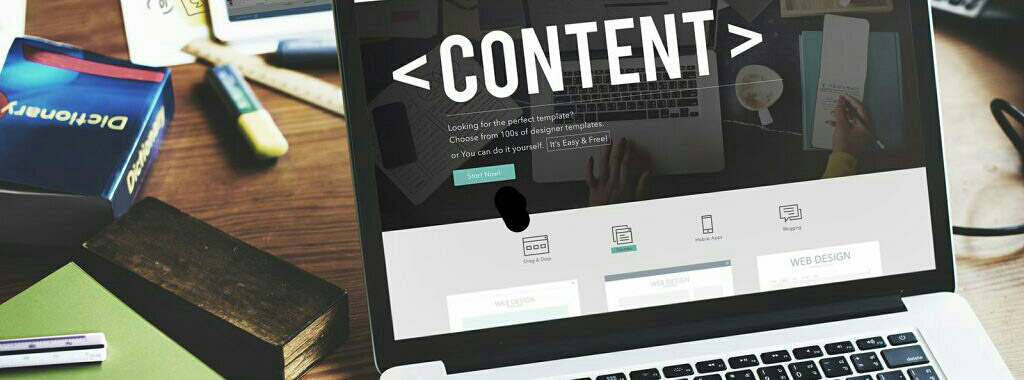
No comments:
Post a Comment