mcmurryjulie / Pixabay
We honestly have all been there before. We get a new router from the market, set it up, go to our bedroom, open up Netflix to watch our favorite TV shows, and then the video annoyingly stutters and buffers as a result of a weak WiFi connection.
Times like these can create a tremendous amount of frustration. But why does this even happen? Is there any proper reason behind it?
Yes, there is. In a word, we call it the “dead zone.”
So what is a wireless dead zone?
A dead zone is simply a particular area in your office or house which is supposed to be covered by your WiFi, but for some reason, it doesn’t work there.
If you bring a mobile device into a dead zone, the WiFi will stop its working, and you would NOT get any signal as a result of the same.
Wireless dead zones are quite easy to locate if you walk around your office or apartment. Once you find them, you may try a variety of experiments and fixes to keep the problem at bay in the best possible manner.
Possible causes of wireless dead zones
Anything capable of interfering with WiFi radio waves can create a dead zone.
If you own a large office or a house and have your router placed in the farthest corner of the building, you may very well experience a dead zone at the opposite end where the WiFi signals cannot reach in any possible manner.
Some of the most common causes of dead zones are inclusive of things like:
- Think plaster walls
- Metal wiring
- Large metal objects such as metal walls, file cabinets, etc.
- Interference from other WiFi devices
- Other devices including the likes of old cordless phones, microwave ovens, etc.
The Solution: Fixing Wireless Dead Zones
- Analyze your WiFi network
The first stage of the fix is to analyze your network well.
This can be done via any iOS, Windows, or Android device, provided you have the right application for it. My suggestion would be to go for the WiFi Analyzer* app. You can download it for free from the Google Play store on your respective Android device (if any).
The WiFi Analyzer app can provide you valuable information related to the signal strength of your connection, as well as the frequency of your surrounding networks.
Once downloaded, run the WiFi Analyzer application on your phone and walk around your office or house to see how your signal fluctuates as you move around the rooms. This can help you pinpoint any dead zone in a matter of a jiffy.
*Note- Similar apps are also available for iOS and Windows devices. Google can come in handy for that purpose of yours.
- Reposition the router and adjust its antenna
If your router’s placed in the further corner of your house, try moving it to a more centralized location. This would ensure better connectivity and may even remove dead zones for good.
Also, ensure that the antenna of your router is pointed correctly in the vertical direction. If it’s horizontal, you may not get a decent coverage.
- Adjust the channel of your router
If you live in an urban area, there’s quite a high amount of chance that other people living around you are on the very same channel as that of your router.
When multiple routers access the same channel, the coverage goes down automatically. Hence, it’s advisable to check that from time to time to prevent any form of bandwidth throttling. The same practice can also help in keeping dead zones at bay.
Here’s you can change your router channel in a few simple steps:
- Go to your router settings.
- You will notice an option called “Wireless channel.” Click on the same to activate the drop-down menu.
- Select a different channel according to your choice and click on “save” to finish it up.
- And finally, use a wireless repeater
A wireless repeater helps in extending your WiFi network coverage over a large area.
This can definitely help to remove dead zones, especially in large homes and office areas.
So that sums up this article for now. But before signing off, there’s this one question for you: “Have you ever faced wireless dead zones in the past?” If you did, please come up with your fixes in the comments section below. I will simply be glad to hear from you. Cheerio!
Source: B2C
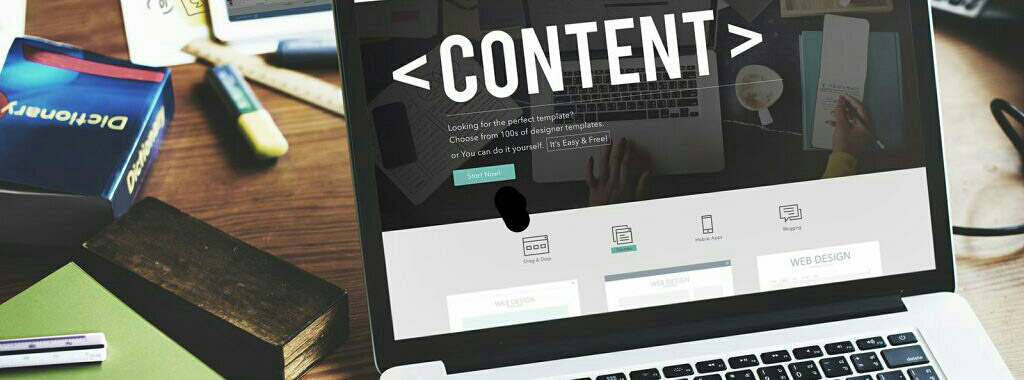
No comments:
Post a Comment